Scroll in exclusive partnership with
This guide was written by the editorial staff of Wirecutter (A New York Times Company). The products in it are independently reviewed. Scroll.in may earn a commission when any of the products are purchased online through the links below.
After 20 hours of new research and testing, we found that the best external desktop hard drive for most people is Western Digital’s 4 TB My Book. The My Book is reliable, fast and less expensive than the other desktop drives we tested, plus it has enough space for your future storage needs and a long, three-year warranty.
All of the desktop drives we tested this year were good. We found the speed differences between them to be small: all but one of our finalists performed within about 20 seconds of one another when transferring a Blu-ray movie, and all completed a Time Machine backup within four minutes of one another. Because they perform so similarly, we recommend getting the cheapest desktop hard drive you can find from a trustworthy maker. Right now, that means the 4 TB WD My Book.
If the 4 TB My Book is out of stock or the price goes up, Western Digital’s 4 TB Elements is a great and dependable alternative. The Elements is about as fast as our top pick: in our tests, its average write speed was 7.7 MB/s slower, and it took about five seconds longer to transfer a Blu-ray film, but those differences were within the margin of error. At this writing, it costs marginally more than the My Book, but prices fluctuate – if you find the Elements for less than the My Book, it’s a better buy. This model lacks backup software, though, and it has a shorter, two-year warranty.
If you need more storage, we recommend the Western Digital 8 TB My Book. The 8 TB My Book is just as reliable as our top pick, and it was about as fast in our Blu-ray and HD Tune tests, but about four minutes slower in our Time Machine testing. Though it’s cheaper per terabyte than the other My Book models, it still costs more overall at this writing, so we recommend it only if you know you need that much space.
Who this is for
If you’re not backing up the important documents and photos on your computer, you should start. Your computer’s internal drive will stop working someday, and unless your data is backed up, it’ll be gone forever. Fortunately, backing up your data is easy, and getting started takes only a few minutes: read our advice and set up a system that will back up your files automatically both to an external hard drive and the cloud. Just backing up to one or the other isn’t enough – having both on-site and cloud backups ensures that your data stays safe from localised threats such as fire, theft or natural disaster, as well as internet outages or disruptions to the cloud backup provider. A desktop external hard drive is a great local backup for a computer that mostly stays parked on a desk.
You should consider replacing your backup drives between the third and sixth year of use. If your drive dies and you have a cloud backup, you won’t lose data, but restoring from the cloud will take a very long time. According to statistics from cloud backup service Backblaze, hard drives are most likely to fail either within the first 18 months of use or after three years. About 5% of drives fail in the first 18 months of use, with the failure rate dipping to about 1.5% for another 18 months. At three years of service, the failure rate jumps to almost 12%. At four years, the failure rate is 20%. Judging from five years of data, Backblaze estimates that more than half of hard drives will last six years.
If you spend most of your time working at one desk, you should get a desktop external drive. But if you frequently move between locations, a portable external drive is the better choice. They’re more expensive per terabyte than bigger desktop models, and they’re a bit slower, but portable hard drives are smaller and lighter than desktop drives and don’t need an additional power adapter. They’re also designed to withstand a little more abuse (although one bump can still lead to failure).
How we picked
Ideally, an external hard drive is something you don’t notice much. It should sit on your desk, quietly spinning away, storing and backing up your data without a lot of setup or ongoing maintenance. These are the features you should look for in a desktop hard drive, in rough order of importance:
- Reliability: Although reliability is the most important factor for any storage device, solid information on drive reliability can be hard to come by. Only three companies still manufacture hard drives – Western Digital (which also makes HGST drives), Seagate and Toshiba – and all of them make reliable drives. But all hard drives die. The vast majority of drives from these major manufacturers will be fine, but it’s still possible to buy a bad egg that will die too soon.
- Speed: Most of the drives we’ve tested in 2018 are about the same speed, and we haven’t seen major speed increases in desktop hard drives over the past few years. This round, we considered only those drives with USB 3.0 connections. Anything faster isn’t necessary for hard drives, because they’re limited by disk speed, not the USB interface.
- Price: We found that most people buy 4 TB and 8 TB drives by looking at Amazon reviews for our top picks. Although a higher-capacity drive is more cost-effective per terabyte, 8 TB external desktop hard drives are nearly twice as expensive as 4 TB drives, for more storage than most people need. Since many desktop drives nowadays offer similar performance, the less expensive they are, the better.
- Capacity: We focused on 4 TB hard drives because of their balance of value and total cost. We also have an 8 TB pick for people who need more storage.
- Warranty and customer service: A good warranty is important in case you get a lemon. Most of the external hard drives we tested have two-year warranties, but some have three-year warranties. Responsive customer service is important too, in case you have trouble backing up your data.
- Useful software: Backup software is a nice perk, but you can find lots of free alternatives and other great options for online backup services. If you don’t need the extra features such software provides, setting it up on every computer you use isn’t worth the time and effort. Dragging and dropping files works just fine for manual backups, and your OS’s built-in backup utility suffices for automatic ones.
We also made note of drive noise and extra USB ports as we tested the external desktop hard drives. These factors aren’t dealbreakers, but they are good to keep in mind.
How we tested
After narrowing our list of finalists by price and capacity, we tested four 4 TB desktop hard drives and three 8 TB models. For each one, we ran HD Tune Pro, a benchmarking programme that tests transfer speeds and access time across the entire disk. You can read a more in-depth explanation of the programme at the HD Tune website. We also timed the file transfer of a 45.5 GB rip of a Blu-ray movie from start to finish, running each transfer three times and determining the average to rule out performance hiccups. Finally, we timed how long each external hard drive took to back up with Time Machine on a 2016 MacBook Pro.
To spot any widespread reliability issues, we read through Amazon reviews for each of the drives we tested, and we counted the number of reported drive failures. This method has shortcomings: for one, people are more likely to post a review when they have a problem. Also, because of the limited information available in some reviews, it can be hard to differentiate between hardware failures and software issues or user errors that could cause problems with a drive. About half the drives we tested for this update are new, so they didn’t have many Amazon reviews. But this approach is the best we have for now.
We also looked at Backblaze’s hard drive reliability ratings from 2017, which are based on more than 90,000 drives the company uses in its cloud backup servers. Backup servers are a very different environment than a box on your desk: bare drives in servers are accessed more often and are subject to more vibrations and more heat, whereas drives in desktop enclosures have more potential points of failure between the power connector, the USB connector and the USB-to-SATA logic board. Even so, the Backblaze study is the largest, most recent sample of hard drive failures we have access to, and it’s always a fascinating read.
Our pick: WD My Book (4 TB)
Western Digital’s 4 TB My Book is the best desktop hard drive for most people because it’s reliable and it offers the best balance of speed and price. It was about as fast as the competition in all of our tests, and it has a longer warranty (three years) than the other contenders.
Although no hard drive is immune from failure, the WD My Book has proven reliable. We found just 21 reported failures out of 358 Amazon reviews of the 4 TB model, or 6%. Backblaze’s 2017 report notes that WD’s 4 TB drives had a low, 2.2% annualised failure rate. Neither of these research methods is a perfect indicator of the My Book’s reliability, but they are the best we have.
Most of the drives we tested performed similarly, with the 4 TB WD My Book having a slight edge in most of our tests. In our Blu-ray transfer test, all of the 4 TB drives we tested were within the margin of error of one another, but the 5 TB Toshiba Canvio was about 30 seconds faster than the competition. (That drive, however, costs more.)
In HD Tune testing, the 4 TB WD My Book had a read speed of 143.8 megabytes per second and a write speed of 138.4 MB/s, operating a little faster than most of the competition. And it had the fastest Time Machine backup score of all the 4 TB drives we tested. Most of the drives performed similarly in these tests, except for the 4 TB Seagate Backup Plus Hub, which was notably slower.
The 4 TB My Book is the most cost-effective drive we found at the time of our research and writing. Although prices on hard drives fluctuate frequently, our pick was the least expensive in its competitive field. Because all of the drives we tested are good, we recommend you buy the cheapest option available if prices change.
WD backs the 4 TB My Book with a three-year warranty, longer coverage than the competition offers. The drive did not get hot during our testing, and although this My Book occasionally made a low humming noise while we moved files around, we don’t think that’s cause for concern – all of the drives we tested make some noise.
Using the included WD Discovery app, you can import your data from a cloud storage or social media account to your drive. You can also use WD Drive Utilities to check for potential drive failures, major performance problems, and bad sectors on the My Book. (In addition, you can use it to permanently erase all the data on your drive.) You can activate 256-AES encryption by downloading WD’s Security software, enabling it, and setting a password.
Wirecutter staffers have used the WD My Book (in varying capacities) with no issue. Senior editor Nathan Edwards has owned the 6 TB version of the drive for about a year: “It’s quieter than my old backup drive and relatively good-looking,” he said. “I don’t bother it and it doesn’t bother me, and my computer is backed up, so that seems good.”
Runner-up: WD Elements (4 TB)
If the 4 TB My Book is unavailable, or if its price goes up,
WD’s 4 TB Elements desktop drive is a great second choice. It’s a reliable drive, although it isn’t quite as fast as our top pick. The difference in transfer time wasn’t substantial in any of our tests, though, and it costs about the same as the My Book per terabyte. It has the same software as our top pick too, but its warranty is only two years – one year less than the My Book’s coverage.
The Elements is about as reliable as the 4 TB My Book. We found just five reported failures out of 168 Amazon reviews for the Elements 4 TB option, giving this external hard drive a 3% failure rate. That’s a lower failure rate than our top pick has, but the Elements has roughly half as many reviews at this writing, so the reported failure rate may not be comparable.
In our testing, the Elements was about as quick as the 4 TB My Book, falling behind in our Blu-ray transfer test by only five seconds. In HD Tune tests, the Elements had a slightly slower write speed compared with our top pick, but the two models’ read speeds were even. And when we backed up to the Elements with Time Machine, it was the second-fastest drive we tested, falling just behind our top pick.
The WD Elements has a two-year warranty, one year less than our top pick, and it doesn’t come with any backup software. But that omission isn’t a dealbreaker because dragging and dropping files or using some other free backup programme is an equally good option. Like our top pick, this drive did not get hot during testing, although it did make a little humming noise from time to time.
If you need more storage: WD My Book (8 TB)
If you want more space – say, you have a tonne of large photos or videos or an existing media library and need room to expand in the future – Western Digital’s 8 TB My Book is the best option. Like our top pick, the higher-capacity WD My Book has a low, 6% reported failure rate (judging from Amazon reviews), and it performed the best of the three 8 TB options we tested. It’s also less expensive than the other 8 TB drives we tested, and it has the longest warranty. Currently the 8 TB My Book costs significantly more than our top pick, though, so we recommend it only if you want the extra storage.
(We recommend the similarly performing WD 8 TB Easystore if it’s the same price as – or cheaper than – the 8 TB My Book. Because the Easystore is usually more expensive, we think the My Book is the better 8 TB choice for most people’s needs.)
While reading through 326 Amazon reviews of the 8 TB My Book, we found only 20 reviews – or 6% – that mentioned drive failure. This result was better than that for the 8 TB Seagate we tested, which had an 11% reported failure rate, or 62 noted failures out of 570 reviews on Amazon. The 8 TB Easystore had a mere 1.25% reported failure rate on Best Buy’s site – 34 noted failures out of 2,708 reviews – but these results aren’t directly comparable because they’re from different retailers with different demographics and customer review systems.
In our Blu-ray transfer tests, the 8 TB WD My Book was quick – it read a large Blu-ray video file in four minutes, 28 seconds and wrote that file in four minutes, 27 seconds. Although it was technically the slowest of the three 8 TB models we tested in this regard, all three performed within 15 seconds of one another in this test.
The 8 TB My Book performed well in our HD Tune read and write tests, with results of 134 MB/s and 139.9 MB/s, respectively. It was significantly faster than the Seagate model in this test, but a little slower than the WD Easystore, falling short by 12.3 MB/s on reads and 5 MB/s on writes. The My Book also landed in the middle of the pack when backing up via Time Machine, storing 37.8 GB in 25 minutes, 49 seconds. The Easystore was about two minutes faster in this test.
The 8 TB My Book is cheaper, as of this writing, and available at more retailers than the 8 TB WD Easystore. If you see the price on the Easystore come down, though, it’s worth buying.
The 8 TB My Book includes the same backup software as our top pick. It also comes with a longer warranty than the other 8 TB options we tested – three years of coverage.
The competition
Every hard drive we tested is adequate for the task of backing up your computer – only minor differences in speed, price, warranty and included software differentiate them.
The WD Easystore is available in both 4 TB and 8 TB capacities. While the 4 TB is often more expensive than our top picks, the 8 TB model’s price appears to fluctuate. If you can find it for less than our current 8 TB pick, we encourage you to buy it – this model was the fastest 8 TB external hard drive in our HD Tune tests and Time Machine testing. If not, the small speed difference isn’t worth spending substantially more than what you would for the 8 TB My Book.
Although Toshiba’s 4 TB Canvio for Desktop is a great desktop hard drive, it’s more expensive. It outperformed the WD My Book in most of our tests, but it costs more as of this writing. We don’t think the jump in speed is worth spending that much more money for most people, because it didn’t offer a noticeable improvement.
Seagate’s 4 TB Backup Plus Hub fell behind our top pick in HD Tune testing by 15.8 MB/s on reads and seven MB/s on writes. Although other external hard drives we tested (such as our runner-up pick) were similarly slow when writing files, none of them were as slow as the Seagate at reading them. The Seagate fell behind our top pick by three minutes in our Time Machine testing, and it was around 2.5 minutes slower than our runner-up in that regard. This model is a fine external drive, but because it costs nearly the same as our main pick and runner-up for slower performance, our picks are a better value.
The 8 TB Seagate Backup Plus Hub faced problems similar to those of the 4 TB model. It performed well in Blu-ray testing against our other 8 TB options and did fine in Time Machine tests, but it was notably slow during the HD Tune test. Compared with our 8 TB pick, it was 17.4 MB/s slower in the HD Tune read test, and 31.2 MB/s slower in the write test.
Just 0.2% of readers pay for news. The others don’t care if it dies. You can help make a difference. Support independent journalism – join Scroll now.
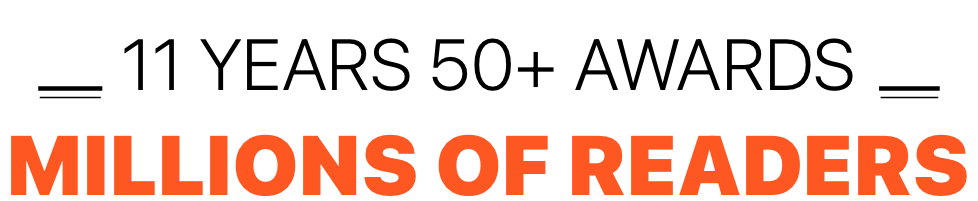
Our coverage is independent because of readers like you. Pay to be a Scroll member and help us keep going.
